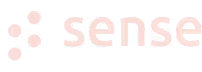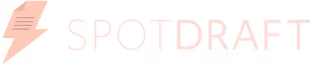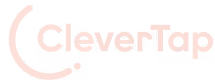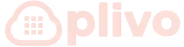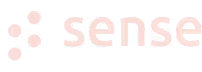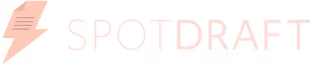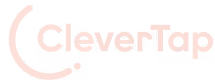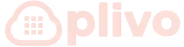Google Analytics 4 is the brand new version of Google Analytics and an advanced cookie-less tracking tool. The new generation of web analytics will allow businesses and marketers to analyze user journeys and important customer usage metrics, not just track traffic. This improves data collection, enabling companies to make analysis more meaningful and deep for better business decisions.
In contrast to Universal Analytics (UA), GA4 offers a completely new logic for data collection. It is also more focused on customer privacy that comes in the face of the latest privacy laws, such as the General Data Protection Regulation (GDPR) and the California Consumer Privacy Act (CCPA)
The thought of migrating to GA4 can feel daunting - especially if Universal Analytics is not the only tool you have ever used. But the good news is that Google has tried to make this as easy as possible.
Before you learn how to transition to GA4, it is important first to understand the major changes from UA to GA4-
UA collects data based on sessions and hits, which are either pageviews or events that can be generated using a narrow set of descriptors. In 2019, Google released a Web+App property type in Google Analytics, and GA4 has opted out of this combined approach. GA4 collects data based on events and parameters. It considers every interaction as an event.
In Universal Analytics, you must create a separate property to gather mobile app data alongside traditional website tracking. With GA4, everything can be tracked in one platform. This helps site owners get a significantly more detailed and comprehensive overview of how customers navigate your website.
The interface of GA4 is way more simple, more flexible, and more intuitive than UA. You will also get to view another set of reports and metrics. The earlier ones have either been replaced or removed. Also, you will not be able to see many reports as you start working with GA4 because you need to start tracking events to generate those reports.
In GA4, machine learning can help predict future user actions that were missing in UA. There are 3 essential predictive metrics you can track in GA4-
In GA4, it is possible to collect data without using third-party cookies or collecting IP addresses. Instead, it uses an event-based data model and offers more intelligent data tracking due to leveraging machine learning and AI.
GA4 allows users to change the arrangement of data cards by clicking on the customize report button, unlike UA.
Also, with the help of GA4’s Demographics report, you can see how people from different locations interact with your website. This data can help you identify potential profitable locations and tailor marketing campaigns and site content from your target area.
As mentioned above, in UA, reports were based on sessions and pageviews. It mostly analyzed the number of visits to a particular page, login page, which URL was used for the conversion, etc.
GA4 changes how it analyzes the data and focuses on unifying the data from different sources and devices. It evolved from traditional page views, social interactions, transactions, etc., and unified those under a single concept of ‘event’.
UA typically provided users with a bounce rate or the percentage of single-page sessions with no interaction with the page. GA4 offers you both a positive engagement rate and the bounce rate.
With a new ‘engaged sessions’ metric in GA4, you can easily learn more about what kinds of interactions made a customer stay on your website. App users are also included in the report, and with over 6 billion mobile users, you get valuable insights to make smart business decisions.
In UA, custom funnels were only available for Google Analytics 360 Suite, a premium analytics platform. But in GA4, this feature is available to all platform users. It offers custom funnel functionality allowing you to gain powerful insights into how your purchase funnel works and which stage needs improvement.
GA4 allows users to export raw data to BigQuery. The powerful connection between GA4 and Google BigQuery lets you perform an in-depth analysis of customer interactions and business performance. This functionality helps you to-
A Google Analytics audit is the process of conducting a thorough assessment of a website’s Google Analytics setup and configuration. The audit is done to find either a problem to solve or opportunities to improve the quality, relevance, and accuracy of the insights gathered.
Here is how a Google Analytics audit can help you-
Google Analytics collects raw data that you can use to create an action plan to deliver better results. Marketing data analytics mainly has two primary purposes-
Here are the top reasons why you should conduct a GA4 audit-
Ideally, you should perform a GA4 audit once a month. But depending on your business type and needs, you can do it quarterly, as it takes up to eight hours for most people to complete an audit.
To perform a GA4 audit, you need the following things-
A digital product such as a website or a web app. You should have admin access to inspect and modify all the key measurements.
Traffic is one of the main sources of information, and for that, you need users who generate movement on the site by going through the funnel.
A Google Analytics with a Tracking Code (also called Analytics Tag or The global site tag) is placed on the website.
It does not matter if you or others create the account in Google Analytics. However, you must have admin access to prove you are the owner. If the product belongs to another person, just request them to give you admin access.
Here is a comprehensive list of GA4 audit checklists to help you make the most of it, boost SEO, improve your business strategy, and drive more conversions-
To get started, click the Preview button in the top right corner.

A popup will appear and ask you to enter the URL you want to test and debug. This can be the address of a homepage or it might be a specific page’s URL. Press Start.

A new browser window will appear where you will see the URL that you entered in the previous popup. Scroll down to the bottom of the page, and you will see the following badge-

Now if you go back to the tagassistant.google.com tab, you must see this success message.

In case you don’t see the success message or if the preview badge shows that the debugger is not connected, do the following-
After the preview mode is enabled, click on the event (on the left side) when your GA4 tag was supposed to fire. If you have set the tag to fire on All Pages, you need to click Container Loaded.
When done, you should see that your tag has been fired. Keep an eye on the status here:

You have to make sure your administrative configuration aligns with your measurement strategy. You can start by-

Here is a small overview of all the important settings-
Ensure that all the property settings information such as your time zone, industry, and currency displays are accurate and up-to-date.

It is important to ensure that only the right people have access and permissions to your analytics. Otherwise, it could lead to compromised security. All the access details will be available in your admin panel, control panel, or user settings. Each user will have a role. In GA, there are typically four user levels-
Focus on building a system that notifies your analytics administrator every time an employee leaves the company or changes roles to update access immediately.

Ensure the correct website is listed and verify the streaming data so that GA4 knows what data to measure. You can also include an app in your data stream if you have one.

Click on each of your data streams to access the enhanced measurement setting. GA4 will automatically create events to measure for you, including
- Page views
- Outbound links
- Video engagement
- File downloads
- Scroll depths

Follow the steps to ensure the correct settings


Check to see if this feature is utilized as GA4 allows users to import external data sources and join them with Google Analytics.
This setting enables users to calculate conversion credit in your reports. The default setting is the ‘cross channel data-driven setting’ but you can use other options such as first click or last click, or linear.
The next step is to inspect your lookback window settings. Conversions don’t always happen every time a person interacts with your ad or content. The lookback window monitors how far back in time a modification is eligible for attribution.

This is the place to note whether you have linked all the tools you use for success. For example, many businesses use Google Ads for paid search to monitor activity in search results. Monitor whether these tools are connected.
You can improve the quality of your Google Analytics data by using filters and tag settings. Simply go to Admin > Data Streams > Select your data stream > Configure tag settings and ‘show all’.
While you are at it, keep these things in mind-
GA4 offers several automatic events, such as scrolls and file downloads. But you can skip enabling this if you have already configured these events in GTM (Google Tag Management)
Set your domains to prevent data coming from different environments from being processed by your GA4 property.
To capture user-generated data from your website, ensure to add a code snippet from this section of the console. User-generated data is hashed to keep it confidential and sent to your destination products that are configured to receive it with other event data.
If you want to capture user-generated data from your website, you should add a code snippet from this section of the console. User-generated data will be hashed to keep it confidential and will be sent along to your destination products that are configured to receive it with other event data.
Don’t activate this feature if you are not using GTM and have a hard-coded GA script on your site.
To check for unwanted referrals, review your referral report such as payment providers if you have an e-commerce site.
The default period for cookies in GA4 is 24 months. Make sure to adjust this period to align with your privacy and cookie policy.
GA4 audiences are a group of users who share similarities based on any data relevant to you as the website/app owner.
To get started, go to audience builder, and select ‘Create a custom audience’

Click on ‘add new’

Go to ‘events’, and select the ‘page_view’ event from the dropdown list.

Click on ‘+ Add parameter’

Go to ‘Custom’ and select ‘page_location’ for the parameter.

Add ‘contains’ on the conditions menu. Then click Apply.
For our example, we only have one thank-you page. If we had more, then we’d have to use less broad conditions. If you have many thank-you pages, choosing Contains will fetch all your pages that include thank-you in the URL.

The final result will look like this

GA4 automatically tracks several events by default, without any additional configuration. These events include-
But in most cases, tracking these default events does not give comprehensive results. This is where custom event tracking comes into help.
To set up custom event tracking-
Go to ‘Events’ and click the ‘Create Event’ blue button in the top right corner.

Now you can set criteria for when your new custom event should fire.
As an example, we created a “newsletter_sign_up” event on the page_view event when the page_location parameter contains “newsletter-confirmation” in the URL.
Please note that based on your newsletter thank you page URL specifics, it can be different.

The best way to measure a GA4 conversion is to create or identify an event that measures the important user interaction and then mark the event as a conversion.
To mark an existing event as conversion-

To mark a new event as a conversion-

Custom metrics are specific data points that you can create yourself to analyze data that is specific to your business needs.
To get started-




The final result will look like this.

Personally Identifiable Information (PII) is any information or data that could be used to identify, contact, or locate a particular information. This information includes-
Unless you have explicit permission from an individual, PII data collection is prohibited by General Data Protection Regulation (GDPR) laws in the EU and consumer data privacy laws in the U.S. and internationally.
You can ensure your account is not collecting PII by checking-
If you find any personal information by accident, notify your development team to find and remove the source. Once your site no longer collects PII, back up existing views for visualization and export important data.
Also, ensure that no personal information is accidentally slipped when you do so, as any kind of storage can violate GDPR laws.
The purpose of filters is to limit the information displayed in tables, graphs, and reports. Make sure to review all filters and check they are up-to-date. Pay particular attention to IP address filters for web traffic. Many devices use dynamic IP addresses, assigned by a network when they connect to the internet and change over time. They don’t change frequently, but if they do, filters will no longer exclude data.
Also, make sure to review any URL query parameters as you carry out filter checks. Each time a query parameter is added to a URL, you can see the data reports on a separate page. This can lead to hundreds of pages being reported, making it difficult to get accurate data.
Linking your AdWords account to Google Analytics enables site performance and ad data to be directly reported under the Google Analytics Adwords report. You can also import goals and metrics and add them to the e-commerce reports if you have an eCommerce store. This way, you can use Google Ads’ multi-channel funnel reports and remarketing data.
To do this, follow these steps-
GA4 is the ideal tool you need to get hold of your cross-platform analytics, customer journey mapping, and marketing activation.
If you think GA4 is super beneficial but challenging to deal with, let’s talk. We’ll help you understand why migrating from UA to GA4 is the best move, how to plan the process, answer your queries, and detail our services.
Here’s what our GA4 services include:
☑️ GA4 audit report covering general configuration, custom tracking, marketing channels, and best practices.
☑️ GA4 migration and implementation support.
Under GA4 migration services, we offer:
Under GA4 implementation services, we offer:
As a leading Marketing Analytics Agency, TripleDart helps SaaS companies get accurate data tracking, streamline reporting, and uncover growth opportunities through advanced GA4 audits and analytics setups.
Did you find the solution to your problem in our services? Book a call right away and let’s plan a smooth transition to GA4.
A GA4 audit is a comprehensive review of your Google Analytics 4 setup to ensure accurate data collection, proper tracking configurations, and alignment with your business goals for reliable marketing insights.
A GA4 audit helps identify tracking errors, data discrepancies, and configuration gaps that can lead to inaccurate reporting. It ensures your analytics setup captures meaningful data for better decision-making and optimized marketing performance.
By verifying event tracking, conversion goals, and data filters, a GA4 audit ensures clean, precise data collection, eliminating duplicate or missing data and enabling trustworthy reports to measure campaign effectiveness.
Common issues include misconfigured tags, incomplete event tracking, incorrect conversion setups, and lack of cross-domain tracking, all of which can distort your analytics data and hinder performance analysis.
Depending on website complexity, a GA4 audit generally takes 2 to 4 weeks, including assessment, recommendations, and implementation of fixes to optimize your analytics environment.
Yes, a GA4 audit is crucial during migration as it ensures your new GA4 property is set up correctly, replicates essential tracking from Universal Analytics, and aligns with your current marketing goals.
Absolutely. TripleDart offers continuous GA4 support, including monitoring, reporting enhancements, and periodic audits to maintain data integrity and maximize analytics ROI.
Join 70+ successful B2B SaaS companies on the path to achieving T2D3 with our SaaS marketing services.