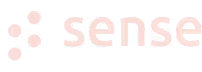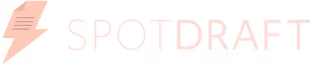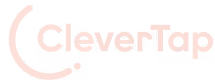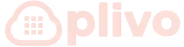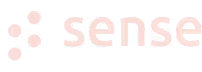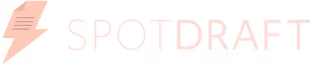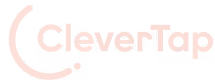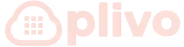Data fuels nearly every part of how your business serves customers and makes decisions. In fact, global data creation reached over 120 zettabytes in 2023, with much of it tied to sales, support, and marketing systems. However, data only becomes valuable when your tools enable you to organize and utilize it effectively.
Inside HubSpot, you can structure your data using the HubSpot custom objects pipeline. This feature lets you move beyond default CRM fields and design objects that reflect your actual business operations. For example, you can track memberships, licenses, or service requests, each with custom fields, rules, and relationships to contacts, deals, or tickets.
In this guide, you'll learn how to create custom objects in HubSpot, define custom properties, and build a system that actually fits your business. Whether you're managing customer data, internal workflows, or external partner records, you’ll have complete control.
HubSpot includes standard objects, such as Contacts, Companies, Deals, and Tickets. While these work for many use cases, some businesses need to track other types of records that don’t fit into these categories. That’s where HubSpot custom objects come in.
Custom objects let you define and manage data types specific to your business, such as properties, events, locations, or assets. Each record in a custom object works just like a standard one, so you can associate it with contacts or deals, create reports, trigger workflows, and use it in automation.
You can also create a HubSpot custom objects pipeline to track each custom record through a process, similar to how you move deals through a sales pipeline. For example, a car dealership wants to manage its active inventory and sold vehicles in HubSpot. They create a custom object called Cars and set Model as the primary display property.
They then build a custom pipeline with stages such as New, In Inventory, Under Offer, and Sold, allowing them to track the status of each car throughout the sales process.
Each car record includes detailed information like make, year, VIN, and price. Team members log inquiry calls or emails on the car’s record and associate each one with contacts and deals during active negotiations.
The dealership also uses workflows to assign sales reps when a new inquiry comes in, and runs reports to see how long cars stay in each stage or which models close fastest.
A custom objects pipeline is a visual tool in HubSpot that tracks custom records through specific stages in a process. Each stage indicates where a record stands, enabling teams to follow progress and manage work without confusion.
Custom objects function like HubSpot's standard objects, such as deals or tickets, but are designed for data unique to your business. For example, you can create a pipeline for records like vehicles, courses, orders, or properties, and move each item through steps that match your workflow.
Just like a deal pipeline tracks sales stages from lead to close, a custom objects pipeline might track a course from development to launch, or a property listing from review to published. These stages help teams stay focused on what’s next.
You can create a custom pipeline when your process has distinct steps that don't fit into an existing pipeline. If multiple teams use the same process, they can share a single pipeline and manage access with permissions.
Use HubSpot custom objects when your business needs to track data that doesn't fit into standard objects like Contacts, Deals, Companies, or Tickets. This feature is available only to Enterprise users and becomes essential when your workflows involve complex assets, services, or operational steps.
Here are a few use cases where custom objects work best:
Custom objects help businesses avoid patchwork solutions like workarounds or spreadsheets. They bring structure and clarity, especially for teams managing large volumes of custom data.
You can build workflows that act on custom object field updates, send emails based on their status, or assign owners as records move through pipeline stages. Since they work seamlessly with HubSpot’s automation and reporting tools, custom objects help you scale without leaving the platform.
Creating a custom object in HubSpot lets you store and manage data specific to your business. Whether you’re tracking properties, services, or events, follow these five key steps to get started.
Start by planning what your object will represent and what information it needs to store. Your schema must include:
When choosing a name:
You can create the object either through the CRM API or via HubSpot’s Ops Hub Enterprise UI (if available).
To use the API, send a POST request to: /crm/v3/schemas
In your request body, define the schema with:
Here’s an example JSON body for a custom object called Car:
{
"name": "car",
"labels": {
"singular": "Car",
"plural": "Cars",
"primaryDisplayProperty": "model"
},
"primaryDisplayProperty": "model",
"properties": [
{
"name": "model",
"label": "Model",
"type": "string",
"fieldType": "text",
"required": true
},
{
"name": "year",
"label": "Year",
"type": "number",
"fieldType": "number"
},
{
"name": "status",
"label": "Status",
"type": "enumeration",
"fieldType": "dropdown",
"options": [
{"label": "New", "value": "new"},
{"label": "Used", "value": "used"},
{"label": "Sold", "value": "sold"}
]
},
{
"name": "is_active",
"label": "Is Active",
"type": "boolean",
"fieldType": "checkbox"
},
{
"name": "purchase_date",
"label": "Purchase Date",
"type": "datetime",
"fieldType": "date"
}
],
"associations": [
{
"associatedObjectType": "CONTACT",
"name": "car_to_contact"
},
{
"associatedObjectType": "COMPANY",
"name": "car_to_company"
},
{
"associatedObjectType": "DEAL",
"name": "car_to_deal"
}
]
}
This schema defines the Car object with key fields like model (the primary display property), year, status (dropdown with options), is_active (checkbox), and purchase_date (date). It also connects the car object to Contacts, Companies, and Deals within HubSpot.
You can create and edit this schema using HubSpot’s Ops Hub UI if you prefer a no-code interface. Remember, once you create the object, its name can’t be changed, so choose carefully.
Once the custom object schema is created, define the properties that store the actual data on each record. These fields determine what kind of information users can enter or update.
Each property has:
By default, HubSpot sets type as string and fieldType as text unless you specify otherwise.

There are four special categories of properties to define in your schema:
You can have up to 10 unique value properties per custom object, ideal for items such as serial numbers, IDs, or codes that must be unique.
To change or remove a display property, you'll need to delete it and recreate it without the display flag. So, it's essential to plan carefully before finalizing your schema.
You can control who sees or edits the object by setting user permissions once it’s live. Use team-level permissions (available in Professional and Enterprise accounts) to restrict access by team or role.
This prevents overlap when multiple departments use the same object type but handle different records.
Associate your custom object with Contacts, Companies, Deals, or even other custom objects. These associations allow workflows, reports, and views to reflect relationships across your CRM.
HubSpot automatically links custom objects to core activities, such as emails, notes, and calls. For any additional information, define associations in the schema or update them later via the API.
To build a custom pipeline:

In HubSpot, pipelines are used to track the progress of records through specific stages. Each object in HubSpot comes with its own default pipeline and pre-set stages:
These probabilities calculate weighted values in the board view by multiplying total deal amounts by the stage percentage.
(Note: Ticket stages are labeled as statuses but function the same as pipeline stages.)
You can customize any of these pipelines by adding, renaming, reordering, or removing stages as Open or Closed (or assign probabilities if you’re working with deals). For each stage, you can also set up conditional properties, which are fields users must fill out when moving a record into that stage.
To customize an existing pipeline:

You can create multiple pipelines per object if needed, for example, to represent different workflows, teams, or product lines.
Custom object automation lets you trigger actions as records move through your pipeline stages. You can create workflows that save time, reduce manual updates, and improve team response. To automate actions based on custom object pipeline stages, you must have Super Admin or Account access permissions.
To set up workflow automation triggered by custom object pipeline stages, go to Settings > Objects > Custom Objects, select your object (Pets), then open the Pipelines tab. From the pipeline you want to automate, click the Automate tab.
From here, add workflow actions to specific pipeline stages. For example:

Each workflow can include delays, branching logic, internal notifications, property updates, or CRM tasks. You can edit any step later or leave notes for teammates using the comments option.
Connecting automation to your Pets custom object pipeline keeps your adoption process organized and scalable, without needing constant manual updates.
You can use HubSpot’s reporting tools to analyze data stored in your custom objects and uncover trends, activities, or performance metrics. These custom reports help you monitor outcomes and make better decisions based on real-time CRM data.
With single object reports, you can break down your custom object records by any property. For instance, if you use a Pets custom object, you can create a report showing the number of pets by breed, adoption status, or intake date.
These reports function similarly to standard object reports, supporting filters, grouping, and visualization options such as bar charts, pie charts, and tables. You can track volume over time, assess workload, or highlight stage movement in a custom object pipeline.
Currently, reporting has a few limitations. You can’t yet build cross-object reports that compare custom objects with standard ones (like Contacts or Deals) in the same chart without using workarounds.
To address these reporting gaps:
Reporting on HubSpot custom objects pipeline performance lets you spot delays, track conversion trends, and surface insights that help teams prioritize more effectively.
When working with custom objects, avoid these common errors to maintain a scalable and easily manageable system.
By following these best practices, you ensure your HubSpot custom objects stay organized, connected, and easy to update as your business grows.
If standard HubSpot CRM objects like contacts, companies, deals, and tickets don’t fit your business needs, forcing all data into them can complicate marketing and create costly errors. This leads to missed insights that could drive smarter decisions. Custom objects and pipelines offer powerful solutions, but only when properly configured.
For example, Kula, a leading SaaS company, used multiple engagement tools alongside their CRM, which made sales activities complex. TripleDart Digital consolidated their entire system into HubSpot, enabling automated lead routing, accurate reporting with insightful dashboards, and greatly enhancing overall efficiency.
Whether you’re just starting with custom objects or facing challenges with a tangled pipeline, having the right expertise makes all the difference. That’s why TripleDart Digital offers a range of services tailored to your needs:
This way, we help fast-growing teams unlock the full potential of HubSpot through custom CRM architecture, object modeling, and RevOps alignment.
To achieve the same results for your business, book a demo with us today!
Yes, you can link custom objects to standard objects like Contacts, Companies, Deals, and Tickets. This helps create relationships and enables richer data connections within your CRM.
Custom object pipelines require Enterprise access. You can create multiple pipelines, but avoid duplicates unless processes differ. Also, editing stages need careful management to prevent data loss or broken workflows.
You can set workflows triggered by pipeline stage changes. Automations include task creation, status updates, and email notifications, which improve efficiency and ensure timely follow-ups based on custom object events.
Keep pipelines simple and aligned with business processes. Regularly review stages, maintain clear naming conventions, avoid unnecessary duplicates, and leverage automation wisely to enhance tracking and minimize manual work.
Join 70+ successful B2B SaaS companies on the path to achieving T2D3 with our SaaS marketing services.