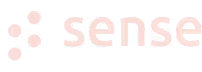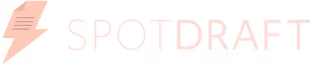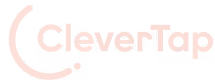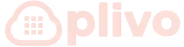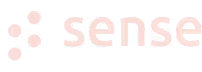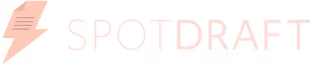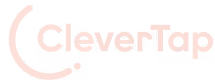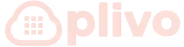94% of marketers say personalization significantly boosts sales!
That’s where Account-Based Marketing (ABM) comes in, offering hyper-personalization at scale.
With ABM, you target and personalize messaging to key accounts rather than casting a wide net to prospects.
This leads to deeper engagement, improved sales and marketing alignment, efficient use of marketing resources, higher conversion rates, and increased ROI.
In this post, we’ll explore Account-Based Marketing (ABM) in detail, know when to use it, and learn how to execute it with HubSpot. Let’s dive in!
Account-based marketing (ABM) is a focused strategy where a business filters out high-potential customers (accounts) from a broad market, aligns marketing and sales teams, and creates personalized campaigns tailored to the needs and preferences of each account.
For instance, let's say you sell a project management tool. You identify a rapidly scaling software development company as a high-potential account for your solution.
Now, with an enterprise ABM strategy, you align your sales and marketing teams, find out the pain points of the buying committee, and create personalized marketing campaigns.
This hyper-targeted, personalized approach increases the likelihood of convincing the software development company to buy your project management tool.
You use Account-Based Marketing (ABM) when
In simple words, the hyper-targeted nature of ABM pays off most when deals are large and opportunities are scarce.
Now that we've covered what account-based marketing is and when it's most applicable, let's shift our focus to execution.
HubSpot, with its robust features, is the perfect fit for executing ABM campaigns. You can identify key accounts, create tailored messaging, and track engagement at the account level.
But before we dive into crafting ABM campaigns with HubSpot, let’s learn how to set up ABM in HubSpot and its key properties.
Setting up ABM in HubSpot is simple but there are a few things to note before getting started:
Now, it’s time we jump into the process of enabling ABM in HubSpot:
That's all it takes! Your HubSpot ABM tools are activated.
Now, let's look at the key ABM properties you'll want to use within HubSpot.
The data populated in the following default ABM properties will be leveraged across your HubSpot portal to power account-based experiences:
Identifies the role a contact plays during the sales process. Roles include Decision Maker, Budget Holder, Influencer, Champion, Blocker, and End User.
Contacts can have multiple roles and share roles with other contacts. Plus, you can add custom roles but cannot delete the defaults.
Indicates if a company is part of your ABM strategy or not. Unlike Buying Role, this is a single option property—either True or False.
When set to True, the company appears in your Target Accounts home for tailored campaigns.
Categorizes how well each company matches your ideal customer criteria into one of three tiers:
You can customize these tiers to align with your business strategy.
By leveraging these properties, you can segment and track target accounts as you execute your ABM strategy in HubSpot.
You’ve learned how to enable ABM in HubSpot and utilize its properties. Now, let’s dive into executing ABM in HubSpot.
Start by determining your ideal customer profile (ICP). Then, tier your accounts using the Ideal Customer Profile Tier property. Here’s how you do it:
If necessary, work closely with your sales team to analyze your current client base and define the attributes for each tier.
You can add Target accounts manually as well as automatically.



Remember, continuously refine your ABM Target account list as your business evolves.
To create an ABM campaign in HubSpot, follow these steps:
Keep in mind that you can always edit and fine-tune your ABM campaign as needed.
Once you’ve identified target accounts, HubSpot automatically generates several segmented lists by default.
These lists can be directly pushed to an advertising platform, or alternatively, new lists can be created and then pushed to the advertising platfor
To create new lists in HubSpot:
You can then leverage HubSpot's integrations with platforms—LinkedIn Ads, Facebook Ads, and Google Ads to push these audiences for ad targeting.
For example, to connect your LinkedIn Ads account:

You can leverage HubSpot's workflow automation to set up personalized email sequencing for your target accounts.
First, segment your contacts by roles, challenges, interests, or buyer journey stage. This allows you to group similar accounts together.
Then, develop tailored messaging addressing each segment's specific needs and pain points. Hyper-personalized content is key for ABM.
Next, in HubSpot
This creates a tailored email journey automated specifically for each target account segment.
As you monitor engagement, continuously refine your sequences to boost relevance.
Using HubSpot, you can create an automated workflow to alert your sales team whenever a high-value target account engages with your ads or website.
Before creating the workflow:
Then, build the workflow:

This automated workflow keeps sales in the loop when high-priority accounts show interest based on their digital body language.
In today's fast-paced digital marketplace, standing out to your key accounts is more crucial than ever. As we've explored the ins and outs of Account-Based Marketing (ABM) and its seamless execution via HubSpot, the next step is clear: it's time to take action.
By personalizing your approach and targeting your marketing efforts, you can significantly enhance engagement, alignment, and, ultimately, your return on investment. Working with a specialized SaaS ABM agency can offer the expert guidance needed to optimize these strategies effectively.
Don't let another opportunity pass you by. Start implementing ABM strategies with HubSpot today, and transform the way you connect with your most valuable accounts.
Make every account count!
Join 70+ successful B2B SaaS companies on the path to achieving T2D3 with our SaaS marketing services.